 339
339
Find and launch the Adobe Creative Cloud local app either from your desktop icon or list of installed applications.
Enter your specific ONYEN followed by @ad.unc.edu as your log in the email field (eg. [email protected]) when log in is select you will be prompted with the UNC SSO.
Note: If prompted by an username error during the log-in process please also try @email.unc.edu with your specific ONYEN before contacting support.
(eg. [email protected]) Do not actually use "[email protected]" as your log in email address it is not a valid entry.
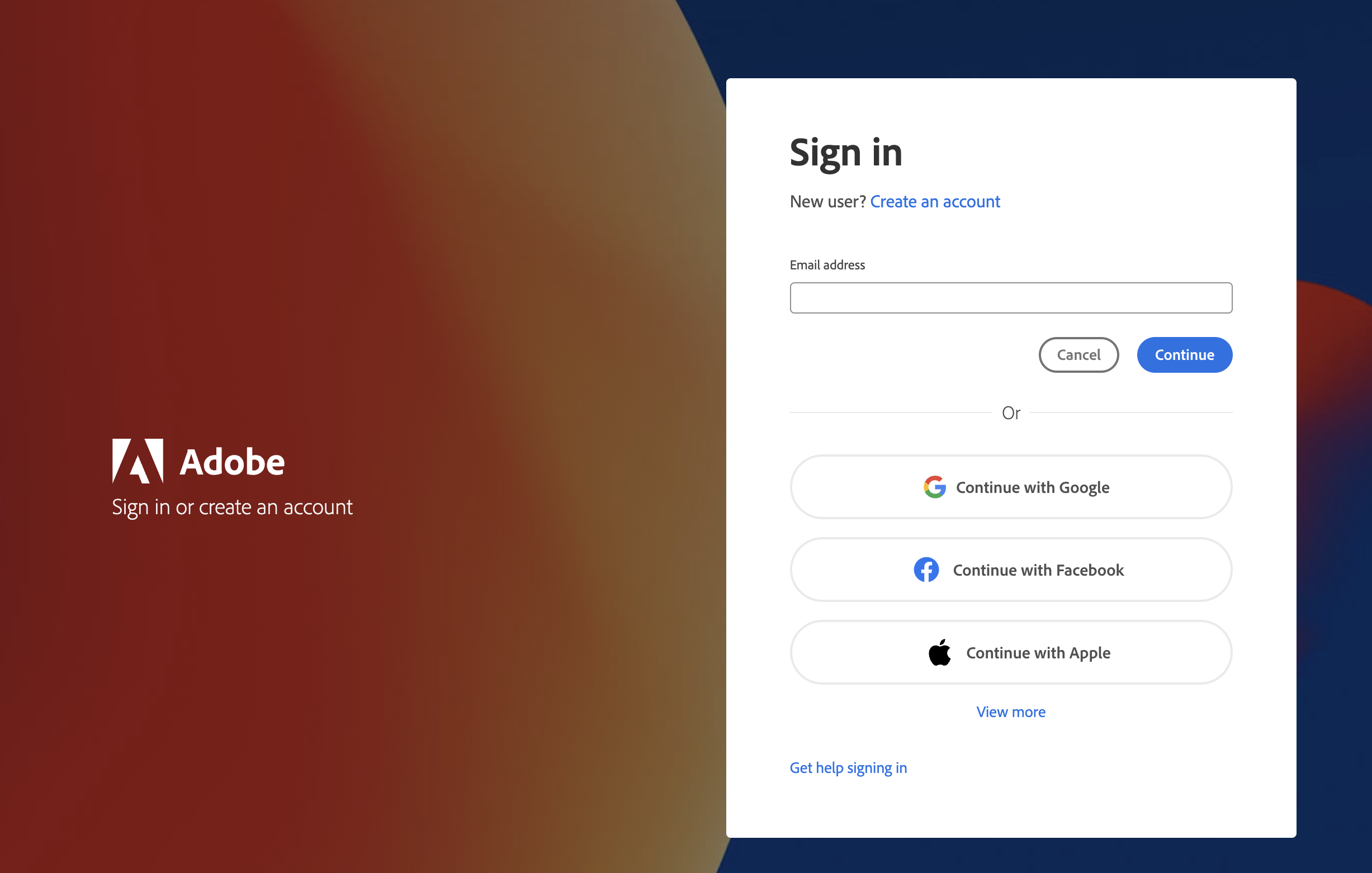
Complete the standard SSO log-in process with your UNC provided ONYEN user name followed by your password when prompted.

Once logged in to the web browser the local app on your computer should also re-sync/log in to all installed Adobe apps.
[end of support article]



