 50
50
Updating your WUNC password
For ONYEN related support please see UNC's ITS help page @ https://its.unc.edu/onyen-services/
Suggested Steps
- Begin with connecting your VPN-Cisco AnyConnect and logged on to your laptop (PC only).
- Use the Ctl-Alt-Del keys together, then select Change Password from the list on the pop up screen.
- Once you change the password be sure to verify the new password by using Ctl-Alt-Del again and re-logging in to confirm.
Done!
Why does this happen?
WUNC and UNC systems require periodic password updates to adhere to best security operational procedures. Windows will only prompt users for the password renewal at log in when the computer is physically connected to the WUNC network onsite. Otherwise a user typically will experience one of the following symptoms while working remotely.
Windows based computers will prompt for credentials or an error when attempting to:
- Connect to network drives or use the batch file shortcut typically on desktop
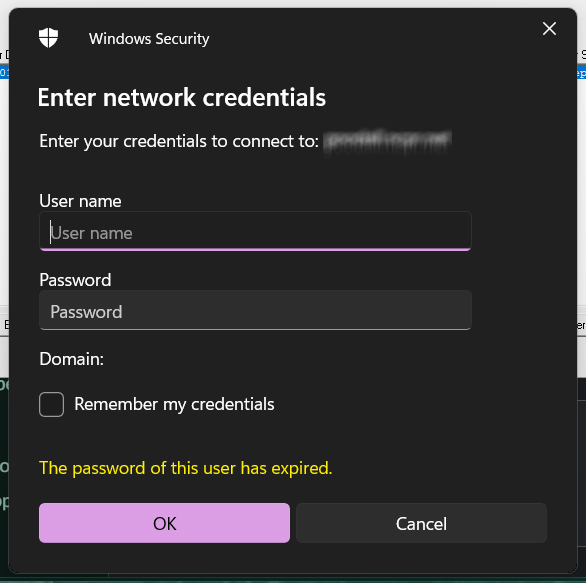
Win 11 example image only
- Log into Newsboss virtual machine (Remote Desktop Connection app)
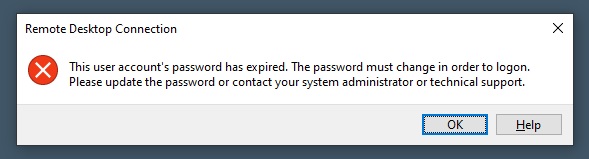
Example image only
- Log into Virtual Machine/remote desktop connection
Note: Mac Users must be onsite to reset their WUNC password on a Windows based PC.



